Launch PMM Server on AWS¶
After installing PMM Server from AWS Marketplace:
- Wait until the AWS console reports that the instance is running.
-
Select your instance and open its IP address in a web browser. You can find the IP address in the IPv4 Public IP column or at the top of the Properties panel under the Public IP field:
 3. Open the IP address in a web browser and log into PMM using the default credentials:
- Username:
3. Open the IP address in a web browser and log into PMM using the default credentials:
- Username: admin- Password:your instance ID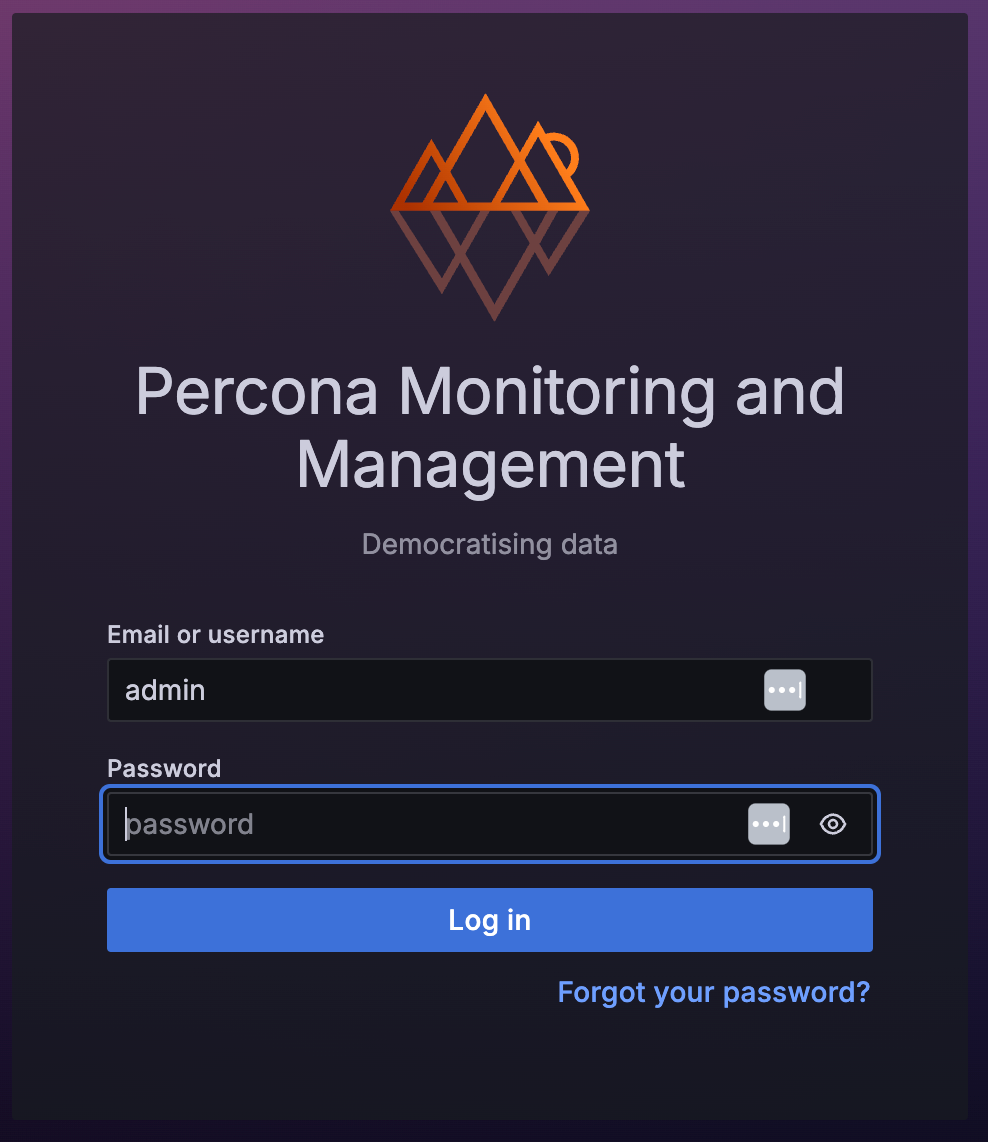 4. Change the default credentials then use the new ones on the PMM Server home page:
4. Change the default credentials then use the new ones on the PMM Server home page:
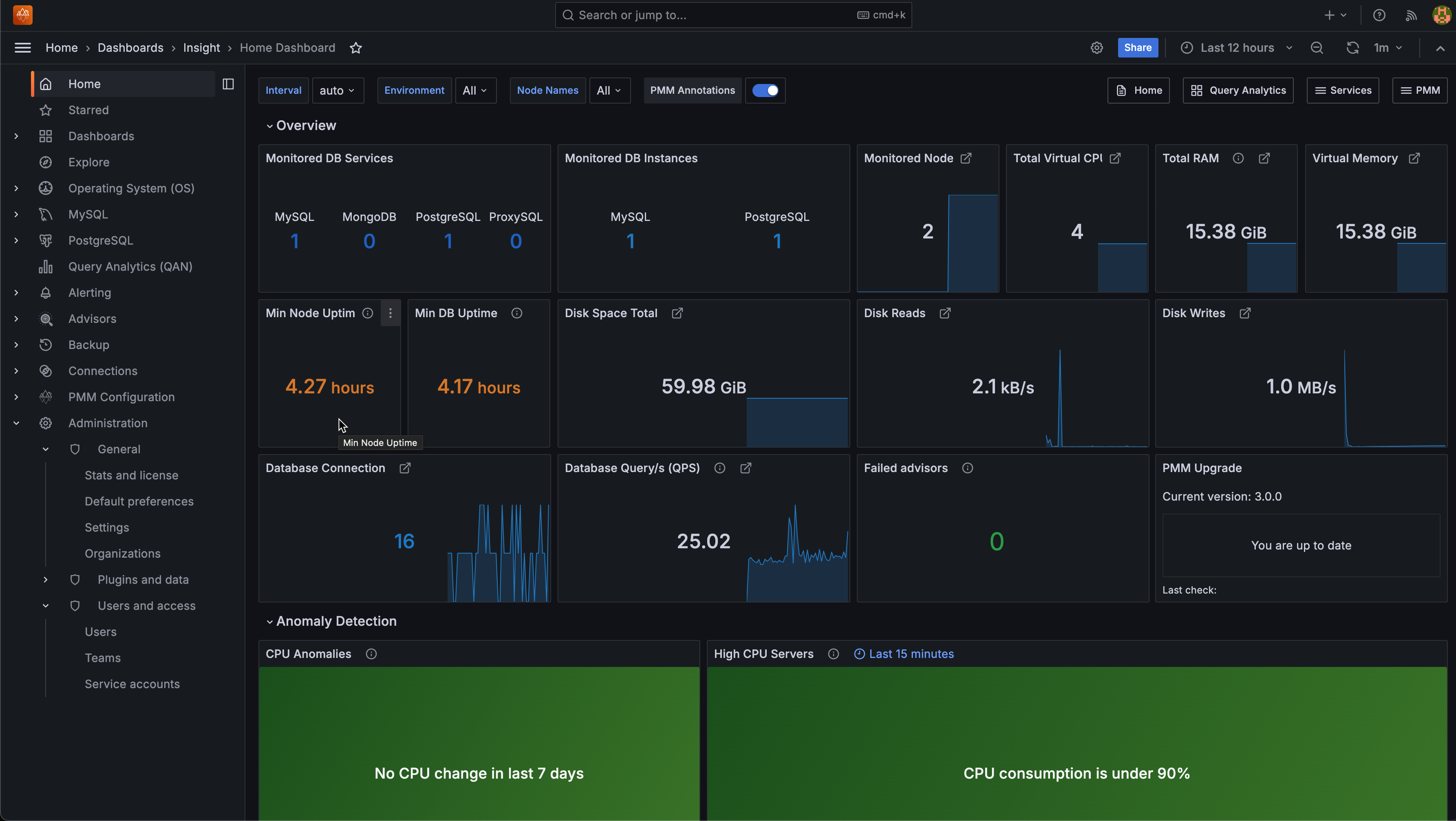
These credentials not only manage access to the PMM web interface but also facilitate authentication between the PMM Server and PMM Clients. You will need to reuse these credentials when configuring PMM Clients on other hosts.
For SSH access instructions, see Connecting to Your Linux Instance Using SSH. Replace the user name ec2-user with admin. You can also add SSH keys later through the PMM Configuration > Settings > SSH Key page.
Configure PMM Server IP Settings¶
Configure PMM Server to use a private IP only¶
By default, your EC2 instance will have a private IP for internal VPC network access. To use only the private IP:
To use only the private IP for your EC2 instance during EC2 instance creation:
- In the Network Settings section, uncheck Auto-assign public IP.
- Do not assign an Elastic IP to the instance.
To use only the private IP for an existing instance EC instance:
- If a public IP is assigned, remove it by disassociating it in the EC2 console.
- If an Elastic IP is assigned, disassociate it from the instance.
Access PMM Server using only a private IP¶
To access your PMM Server using only a private IP:
- Ensure you’re connected to your VPC.
- Use the private IP address to access the PMM Server dashboard.
Configure PMM Server to use an Elastic IP (Optional)¶
For a static, public-facing IP address:
- Allocate an Elastic IP address in the EC2 console.
- Associate the Elastic IP address with your EC2 instance’s Network interface ID.
Associating a new Elastic IP to an instance with an existing Elastic IP will disassociate the old one, but it will remain allocated to your account.
For detailed information on EC2 instance IP addressing, see the AWS documentation on using instance addressing.
Resize the EBS volume¶
To increase available disk space:
- Your AWS instance comes with a predefined size which can become a limitation. To make more disk space available to your instance, increase the size of the EBS volume as needed. For instructions, see Modifying the Size, IOPS, or Type of an EBS Volume on Linux.
- After updating the EBS volume, PMM Server will auto-detect changes within approximately 5 minutes and reconfigure itself.4
Get expert help¶
If you need assistance, visit the community forum for comprehensive and free database knowledge, or contact our Percona Database Experts for professional support and services.